iTunes not authorizing? Missing folders may be the cause
Look for the "Shared" folder. If there is not one, you must create it. From the Finder menu bar, click File > New Folder, or Press (Command + Shift + N) to create a new folder. Name the new folder "Shared".Highlight the new "Shared" folder and press (Command + I) to Get Info.Click the disclosure triangle for "Ownership and Permissions" ("Sharing and Permissions" in Snow Leopard). Set the permissions to match this setup (you may be required to authenticate using your administrator password):Be sure to set the permissions of the Shared folder correctly.Screenshot by Joe AimonettiClose the Get Info window and attempt to access your iTunes Store Account.Using TerminalFor the discerning Terminal user, you can solve this issue by implementing a couple quick commands. Keep in mind that using Terminal can be tricky for novice users. Entering incorrect commands can corrupt your system. Please only use Terminal if you are comfortable with the Unix environment.Open Terminal. Enter the following:sudo mkdir -p /Users/SharedPress Return. Enter your administrator password and press return again.For systems running Mac OS X 10.5.8 or earlier, type:sudo chmod 777 /Users/SharedFor systems running Mac OS X 10.6 or greater, type:sudo chmod 1777 /Users/SharedPress Return and Quit Terminal.For information on how to solve this issue on a Windows machine, visit this Apple knowledge base article.
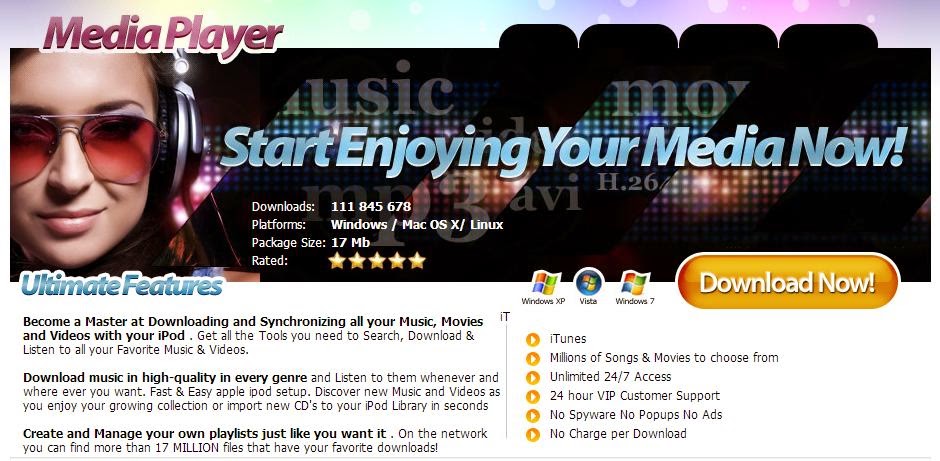

No comments:
Post a Comment
Note: Only a member of this blog may post a comment.